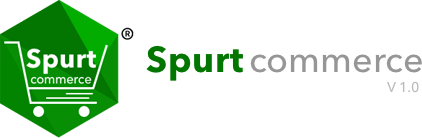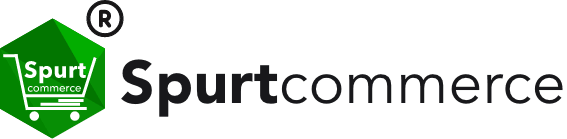
Business Type
Supports B2B, B2C, and more. Customizable solutions for your unique business needs.
Business Model
Adapts to freemium, subscription-based, commission, and lead fee models. Flexible for your revenue strategy.
Infra Tools
Offers robust tools for scalability, reliability, and efficiency to support growing businesses.
Security
Implements advanced security protocols to protect data and transactions, ensuring marketplace safety.
 B2C , B2B Marketplace
B2C , B2B Marketplace
Create a versatile platform that caters to both business-to-business and business-to-consumer transactions, allowing companies and individual customers to interact and trade efficiently.
 Downloadable Products
Downloadable Products
Sell digital products like eBooks, software, music, and videos with secure file delivery and license management, providing instant access to purchased content.
 Subscription-based Marketplace
Subscription-based Marketplace
Offer recurring products or services through subscription plans, ensuring continuous customer engagement and predictable revenue with automated billing and subscription management.
 Booking Services Marketplace
Booking Services Marketplace
Streamline the booking process for travel, appointments, and rentals with real-time availability, automated confirmations, and integrated payment processing.
 Social Commerce Marketplace
Social Commerce Marketplace
Combine social networking with e-commerce to create a community-driven shopping experience where users can share, interact, and purchase products directly from social platforms.
 Digital Products
Marketplace
Digital Products
Marketplace
Facilitate the buying and selling of digital products and services with secure transactions, instant delivery, and comprehensive management tools.
 Quick Commerce Marketplace
Quick Commerce Marketplace
Enable fast and convenient shopping experiences with a focus on rapid delivery of goods, catering to customers who need products quickly.
 Content Marketplace
Content Marketplace
Create a platform for buying, selling, and sharing digital content like articles, videos, and courses, offering creators a place to monetize their work and users a rich resource of valuable content.
 Commission-Based Model Marketplace
Commission-Based Model Marketplace
Earn revenue by taking a percentage of each transaction made on the platform, aligning your success with the success of your users.
 Subscription-Based Model Marketplace
Subscription-Based Model Marketplace
Generate steady income with subscription fees, providing users with ongoing access to your platform’s features and services.
 Freemium Model
Freemium Model
Attract a large user base by offering basic services for free while monetizing premium features that enhance the user experience.
 Listing Model
Listing Model
Charge businesses a fee to list their products or services on your platform, generating revenue from those looking to reach your audience.
 LeadFee Model
LeadFee Model
Collect fees by providing businesses with leads or potential customers who have shown interest in their products or services, helping them grow their client base.
 Next.js For Storefront
Next.js For Storefront
Spurtcommerce has leveraged capabilities of Next.js to build Marketplace storefront to utilize range of functional advantages of Next.js that positively impacts customer satisfaction, SEO, personalization, cost efficiency, flexibility, and security.
 Performance & Optimization
Performance & Optimization
Node.js offers fast, asynchronous, and non-blocking architecture, ideal for high-performance platforms like Spurtcommerce. To boost performance under heavy traffic, Spurtcommerce uses caching solutions like TypeORM Caching or Redis.
 Scalability via Microservices Architecture
Scalability via Microservices Architecture
Microservices architecture enhances scalability and flexibility for Spurtcommerce by dividing the application into modular, independent services. This allows for targeted scaling, faster development, fault isolation, and easier maintenance
 Containerization with Docker
Containerization with Docker
Spurtcommerce uses Docker for containerization, ensuring a consistent environment across development and deployment. This simplifies scaling by adding more containers as needed.
 Messages & Notifications
Messages & Notifications
Spurtcommerce uses WebSockets for real-time notifications, RabbitMQ for reliable message queuing, and AWS SNS for sending SMS alerts. These technologies ensure timely and efficient communication in our Node.js-based e-commerce marketplace.
 Enhanced Search Mechanism
Enhanced Search Mechanism
Spurtcommerce offers custom integration with Elasticsearch for fast, accurate search, enhanced product discovery, and real-time updates. This improves user experience, manages data growth, and provides customer insights.
 Monitoring Performance
Monitoring Performance
Spurtcommerce uses Datadog for real-time performance tracking, request tracing, and log management. This helps quickly resolve issues, improve site performance, and scale efficiently to handle traffic growth.
 Enhanced Image Optimization
Enhanced Image Optimization
Spurtcommerce leverages AWS CloudFront CDN to accelerate content delivery, enhance performance, and ensure reliability for a superior user experience.




 Items are
added
Items are
added